
Object that allows the modeling of custom components that could be used in one or more locations in the production flow. Components are created as Templates using the Template panel in the work flow step Model.
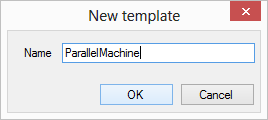
|
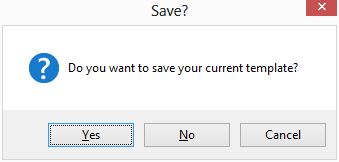
|
Creating a Template is easy and very similar to building regular production flow in FACTS-Analyzer. Here is how it's done:
- Go to the Template editor by pressing
 at the bottom of the
Template panel.
at the bottom of the
Template panel. - Enter a meaningful name of your new Template in the dialog that appears. (Examlpe to the right.)
- Create the production flow of your Template, starting from the green entrance arrow
(left side of the modeling canvas) and ending in the red exit arrow (right side of the
modeling canvas). See example below.
Note: When creating a Template you can use both standard objects and Components of previously created Templates.
Note: Each Template have their own production flow, but these flows should contain variants from the main model.
- Once you are done with your Template you can save it using the Save-button at the bottom of of the template editor or you could discard you template (or any changes made to it) using the Cancel-button instead. It is also possible to go back to the model using the Navigation panel above the modeling view.
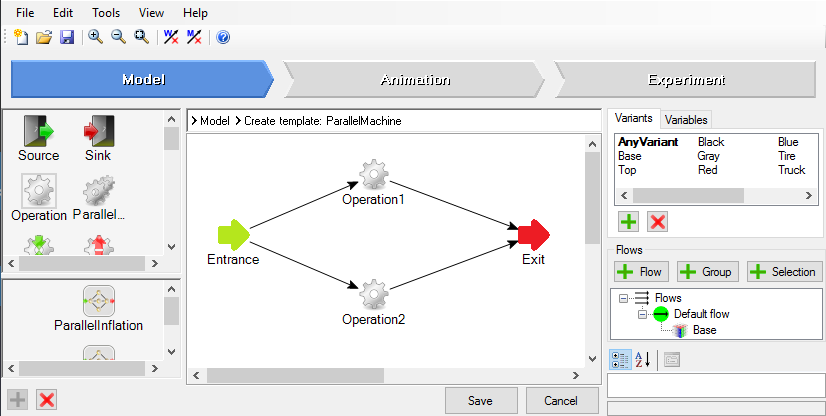
Settings
The settings of the Component are listed below along with a short description and possibly a link to a more detailed description about the setting.
|
Setting |
Description |
|
Name |
Sets the name of the object. |
|
Location |
Displays the location of the object. |
|
User attributes |
Lists all attributes that the user has added to the object. See User attributes for more details. |