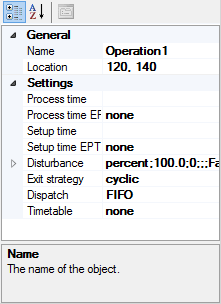
Settings are displayed and edited in the property panel located in the lower left corner of the Model work flow step.
Layout
The property panel consist of two columns where the first one displays the name of the setting and the second column have (input-fields) where the value of the setting is displayed and changed.
Most settings in the property panel are set directly in the input-fields, but some more complex settings have their on editor dialogs. These editor dialogs are reached by the button at the end of the input-field.
Multi-select feature
If several objects are selected in the model the property panel will only show the settings that are common for all selected objects, see Select objects on different ways of selecting objects. These common settings will be blank if they don't have the same value on all selected objects. However if a common setting have the same value on all selected objects it will be shown. When selecting several objects like this and changing a common setting this change will be applied to all selected objects.