
Using the Selection object it is possible to build a model in which different scenarios can be tested by simply changing one setting (the active object of the Selection, see the Active Num setting).
Selections can be very useful in optimiszations when for instance different machine investment options should be tested under their own optimal conditions and also to find the best combination of machine investments.
How to work with Selections is described in the list below:
- Add a selection to you model.
- Step into the Selection object with a double-click.
- Add the desired flow objects to the Selection by drag-n-drop.
Note: Flow objects added to a selection will be arranged
in a row at the top and given a sequence number with
which they are identified, see image below. - Setup up the flow objects in the Selection with the desired settings.
- Select active object with a right-click in the square of that object. (Active object is marked with green.)
- (Objects in a selection can be removed by the standard delete procedure.)
- Leave the selection by using the Navigation panel.
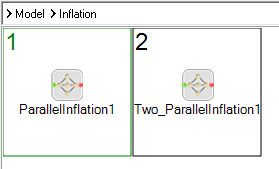
Settings
The settings of the Selection are listed below along with a short description and possibly a link to a more detailed description about the setting.
|
Setting |
Description |
|
Name |
Sets the name of the object. |
|
Location |
Displays the location of the object. |
|
Active Num ↑ |
Shows the sequence number of the active object in the Selection along with the object name in brackets. Using the drop-down box it is possible to change the active object. |
|
User attributes |
Lists all attributes that the user has added to the object. See User attributes for more details. |