In the last work flow step Experiment all settings of how the simulation should be run are set and it is possible to start a simple experiment or setup an optimization problem and run it.
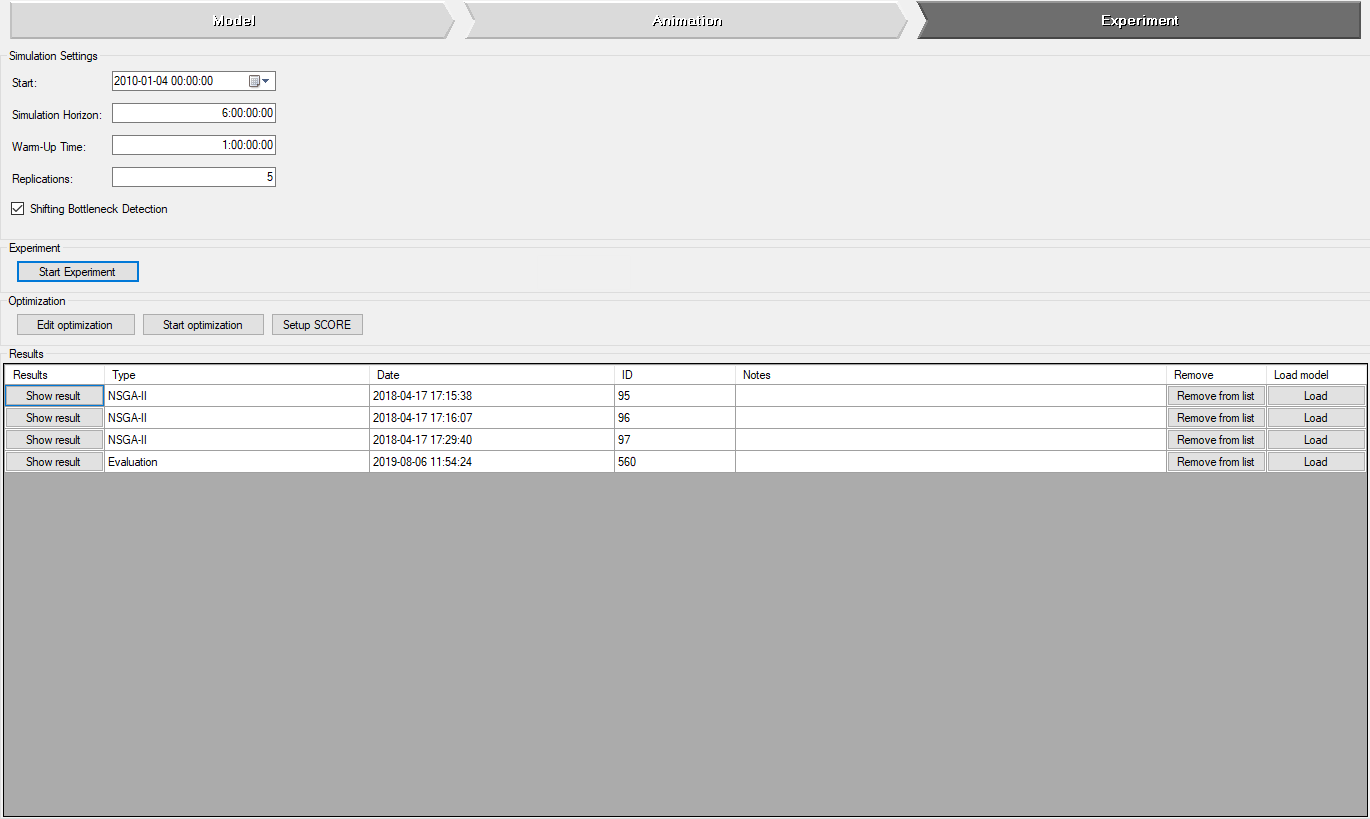
Simulation settings ↑
- Start (On what day and at what time should the simulation start?)
- Simulation Horizon (How long time should be simulated, including warm-up?)
- Warm-Up Time (For how long should the simulation be run before statistical data is gathered?)
- Replications (The number of replications that you want to base your results on?)
- Shifting Bottleneck Detection1 (Activation of advanced bottleneck detection method.)
Experiment ↑
-
Start Experiment-button will start a simple experiment with the
current model and the settings made under Simulation Settings. Once the
experiment is finished its results will be displayed in the
experiment results viewer
. During the evaluation of the experiment a wait dialog like the
one below will be shown.
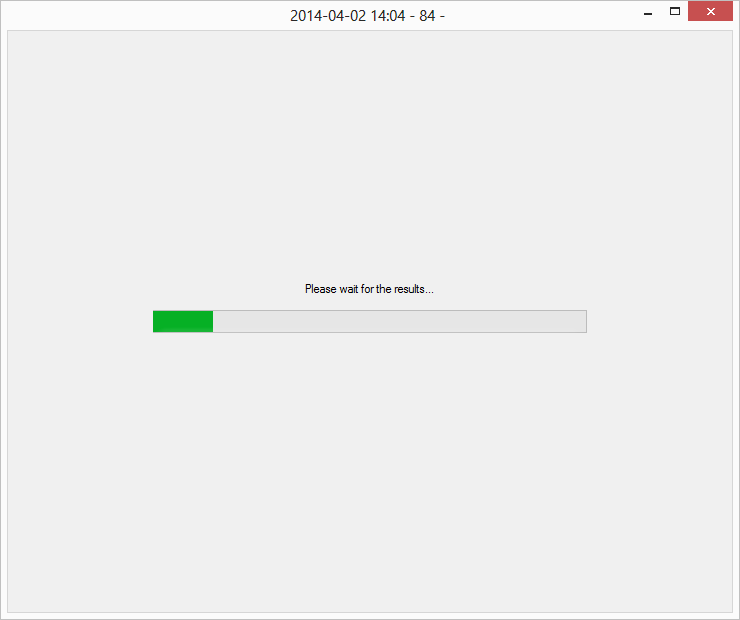
Optimization ↑
- Edit Optimization-button will open a new dialog in which you can setup your optimization problem, see Setup optimization.
- Start Optimization-button will start the optimization.
-
Setup SCORE-button will open a new dialog in which you can setup your SCORE optimization problem, Setup SCORE.
Note: Opening this will display a 'Continue?' prompt (see below), since this action will delete any existing optimization problem.
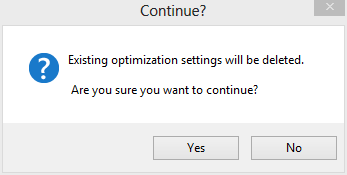
Results ↑
Simulations run on the model are listed in the grey field named Results. From this list results from all the simulations run on this model can be reached. In addition to this notes to each simulation can be added in the Notes-column. This however requires that the user logs on, see login under the Tools-menu. From this list it is also possible to load a model as it was at that particular run by clicking the Load-button in the rightmost column. Keep in mind though that the current model will be lost if it is not saved. The possibility to remove previous runs also exists by clicking the Remove from list-button.
- Show results-button will open the simulation results of that
experiment in the
Experiment results-viewer
or in the
Optimization results-viewer
if it is not a single experiment.
Note: For the 'Experiment results'-viewer the model of the results being shown may need to be converted to the latest model file format.
- Remove from list-button will remove that result from the list of the current model.
- Load-button will load the model of that experiment and
convert it to the latest model file format.
Note: The currently loaded model will be lost if it is not saved, before an other model is loaded.
Note: Loading a model this way will not save it, that is done manually via the 'Save As'-dialog reached from the File Menu.